Contacts on the Address Book are important to everyone, but the contacts loss problem may happen to everybody inadvertently. How do you solve the contacts loss issue when you come across the similar situation? If you have ever synced your iPhone with iTunes and know exactly which app your contacts is synced with, you can go to the apps to check if they stay there. Whereas, it’s an add-on nuisance to find them back through these apps if you have no idea exactly where they have gone. Actually, there’s an easy and direct way open to you to recover contacts from iPhone backup.
If you hold an iTunes backup of your iPhone, it’s no longer hard to recover your iPhone contacts without iPhone, you can extract contacts from iPhone backup. At this time, an iPhone backup extractor will be useful to help you get contacts from iPhone backup quickly and easily. Below are guides in detail to show you how to extract and recover contacts from iPhone backup with the iPhone backup extractor.
How to Extract Contacts from iPhone Backup
Step 1 Select "Recover from iTunes backup" mode
After downloading and installing the iPhone backup extractor on your computer, tap on "Recover from iTunes backup" mode from the provided two recovery modes.Step 2 Select the backup of your iPhone
In this step, you need to choose the backup of your iPhone from the iTunes backup list the program has scanned. After selecting the backup, click "Scan" button to scan the files in your iPhone backup.Step 3 Preview & extract contacts from iPhone backup
After a quick scanning, all the files in your previous iPhone backup will be shown before you. You can click the Contacts category to preview the thumbnail of every single contact.After preview, click "Recover" button to start to get contacts from iPhone backup. Don't forget to specify a saving location for the contacts to be exported on the pop-up window after clicking "Recover". On the same window, you can choose to tick the "Automatically open the output folder after recovery" option to locate your recovered files the first time around.
After several minutes, all the contacts you select will be exported to the designated location on your computer in CSV, VCF and HTML formats.
Note: If you want to import contacts from computer to iPhone, you can refer to this guide: 5 Free Methods to Import CSV/VCF Contacts to iPhone 5/4S/4/3GS.



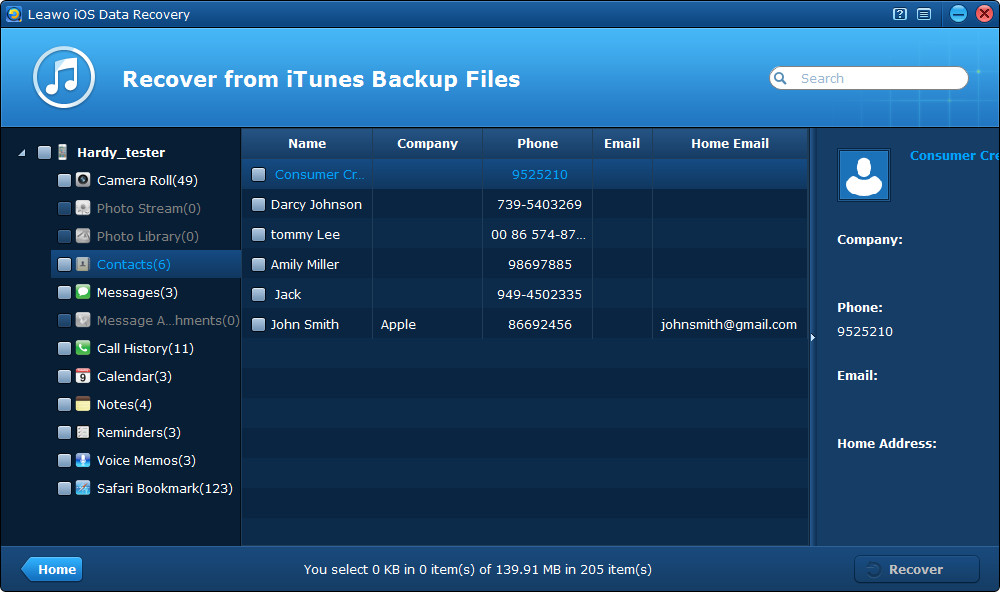
No comments:
Post a Comment